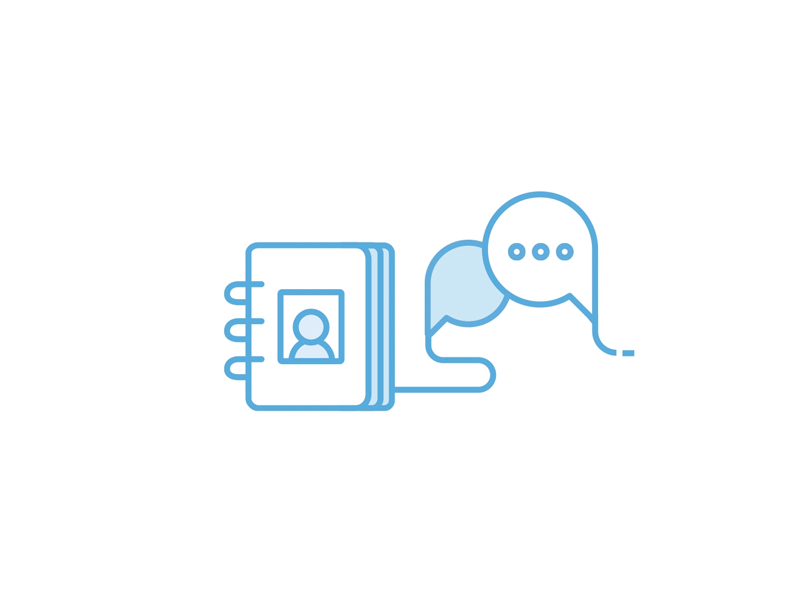Save your first news filter.
Type in the most important news search to you and your business.
This is how you save filters in future use.
Enter one more topic and then you will see your newsfeed.
This Is Your Newsfeed.
It will constantly update so check it often as you want. You can also choose different topics by clicking on Edit Newsfeed.
You can click on these saved filters.
We create and maintain all of these filters for you. At any time, click on the filters in the left menu to see articles, tweets and videos.
Read Later And News Sites.
You can save any article, tweet or video by clicking on Read Later under the article.
It will be saved to your Read Later folder in the left menu here and on your Linkboard app.
News Sites has a selection of sites we have picked for you and you can search for and add any site you already read.
Search And See Articles, Tweets and Videos On One Page.
You do not have to jump between sites and apps and have multiple logins and passwords anymore. Type a search in and see results from news sites, tweets and videos on one page.